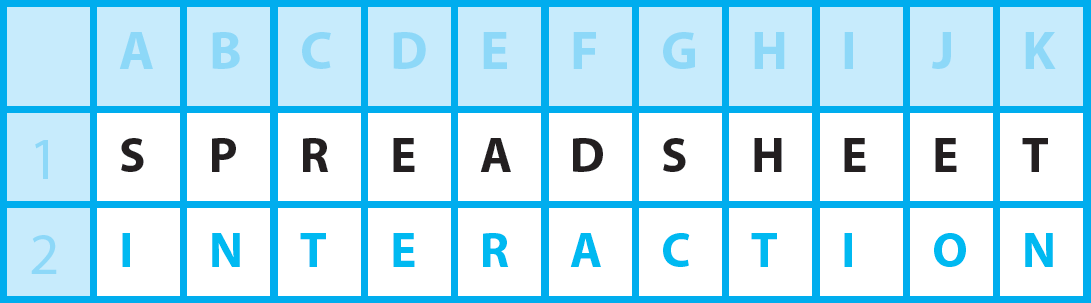Hello everyone! Did you know…that we can link cells in different Microsoft Excel spreadsheets?
click to INTERACT
First requirement for set up of link cells in different Microsoft Excel spreadsheets
All we need to do first is to have both the source spreadsheet of our link and the destination spreadsheet of our link both open at the same time.
Starting point
We start with our destination spreadsheet and click “=” in the destination cell. Then we switch windows to the source spreadsheet and click the source cell we require and then press ENTER thus returning to the destination spreadsheet.
Result of link cells in different Microsoft Excel spreadsheets
The two files are now linked in the sense that the result of one cell in one spreadsheet file now appears on a different Microsoft Excel spreadsheet. Obviously, we can do more with the source result if we so require.
Important question
Finally to say, we will get a question next time we open our destination spreadsheet – do you want to update the link. Normally best to say yes so as to get the most up to date position from the source spreadsheet.
Another successful link!
Additional information
Paste Link as an alternative method
Thought I might give you another option to get to the same end-result.
This time select the source cell in the source spreadsheet and copy. Then go to the destination spreadsheet; so you see the order we deal with the two spreadsheets is different to our earlier method. Select the destination cell on the destination spreadsheet and call up the Paste Special dialog box. Then click the Paste Link button within the Paste Special dialog box. You are now finished and the new formula in the destination spreadsheet is a link to the source spreadsheet, just like before.
It’s always nice to know another way to do things in Microsoft Excel!