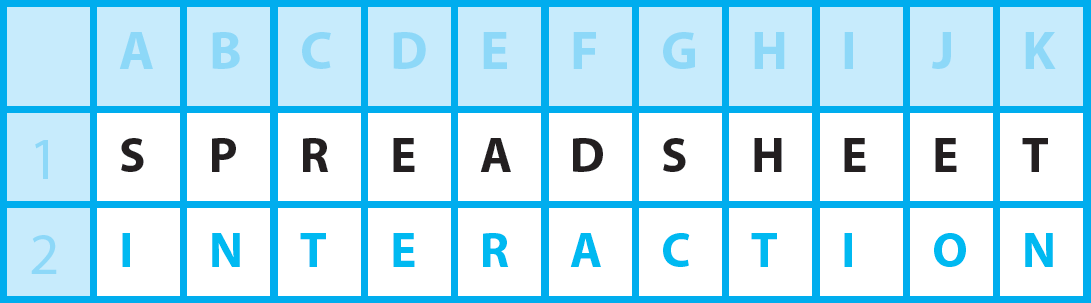Hello everyone! Did you know…To add a column has two meanings for me.
click to INTERACT
Possible meaning for “add a column”
It might mean we want to insert a blank column.
How to do this
The easiest way to add a column in the centre of your data is first to click in a cell in the column where you want to add the column. Then key in the keyboard sequence ALT, I, C. The other columns to the right will shift automatically to the right.
An alternative meaning
To add a column can also mean we would like to calculate a sum of column.
How to do this (alternative)
For a regular column this is as simple as selecting a blank cell just underneath the column and keying in:
=SUM(1st cell in the range, then full stop and then last cell in the range)
and enter.
Alternative of the alternative!
Alternatively, we could have clicked on Σ (“sigma”), the Greek symbol for sum, which you will find in the Home tab of the Ribbon under the Editing group. Just check that you are happy with the range to sum as chosen by Sigma and then press enter.
Highlighting will give you a fleeting total
Last tip today – if you are in a massive hurry you can just highlight the cells you want to add in the column and you should be able to see the sum or total in the status bar at the bottom of the screen.
Additional Info
Add a row
First click in a cell in the row where you want to add the row. Then key in the keyboard sequence ALT, I, R. So it’s “R” this time for row as against our earlier “C” for column. That makes it quite easy to remember! The other rows underneath will shift downwards automatically.
For the alternative meaning of “add a row” get SUM or Σ (“sigma”) to work for you in a similar manner to “add a column”.